Microsoft Office 365 is one of the most popular applications used by our OneSupport for Business customer platform. With our personalized Microsoft Office 365 Migration services, we will provide you with a dedicated migration specialist while following a comprehensive plan with straightforward guidelines, thorough testing, flexible scheduling, and close follow-up.
At OneSupport, our goal is to make your migration from any platform as seamless as possible for your users and your business. Migrations can be complicated – let us give time back to your business. Please do not hesitate to contact us anytime at 1-877-588-7437.
A typical migration includes the following steps:
Phase 1: Preparation
Our specialist dedicated to your migration contacts you to discuss your specific requirements. A migration date is then tentatively set, depending on pre-migration results.
Phase 2: Pre-Migration
A week before your migration date, our team proceeds with all of the preparatory steps needed for a smooth migration on the scheduled day.
Phase 3: Cut Over
On your migration day, the email service is re-routed to OneSupport’s Office 365 service. Our migration specialist keeps you posted every step of the way.
Phase 4: Post-Migration
Our migration specialist will follow-up with you to ensure that the process went smoothly and to address any outstanding issues or concerns
Step 1: Create account and users for Office 365
OneSupport has partnered with Microsoft to make the migration experience easier than ever. Microsoft provides the tools while OneSupport provides the superior quality customer service you have come to know and trust. The first step is to create your Office 365 account and your organization’s users. In order to do so, we need you to either create new DNS entries for yourself or provide the credentials of the DNS management portal. Be sure to have this information ready when our migration specialist reaches out to get the process going.
Depending on your preferences, either you or our migration specialist will create an admin user called Migration who will be given full access and permissions to all of the mailboxes. Using the credentials of this user with PowerShell and the Office 365 migration tools, the mailboxes, the distribution lists, contacts and resources mailboxes will be created in the Office 365 portal. Passwords will be generated and provided to you by the migration specialist.
OneSupport takes care of the majority of the work in order for you to ensure a world-class transition experience.
Step 2: Create the migration batch in the Office 365 portal
Using the specialized tools provided by Microsoft, we will link the existing users to the new users created in the Office 365 portal, preparing them in a batch for the next migration. This step is also handled by our migration specialist, thus, giving you the luxury to focus on other important matters.
Step 3: Scheduling
Since all users within your organization need to be migrated at the same time, scheduling of your actual data migration (email rerouting) is a critical step in ensuring a seamless transition for your users. The date and time will be decided on your preferences and the availability of the specialist.
Step 1: Pre-Migration Call
A week prior to your scheduled migration, our dedicated migration specialist will give you a courtesy call to address any concerns that may remain and guide you through the steps required on your side for a successful migration.
Step 2: Preliminary Migration
In order to minimize delays on the day of your scheduled migration and to ensure that the transition is as seamless as possible for your users, our migration team will duplicate emails, folders, contacts, journals, notes, calendars and tasks for each mailbox.
*Please note that mobile devices as well as local Outlook items such as mailbox rules (client/server), signatures, out-of-the-office settings, folder security permissions, delegates, personal distribution lists, disclaimers, public folders, and color categories may not be migrated and may need to be transferred manually.
Step 3: Confirmation Call
Precisely two days before your migration, the specialist dedicated to your migration will call you to answer any questions you might have before the set date. He will also make sure you have the necessary support to help you during and after the migration. He will keep you posted on every major phase of the process (email rerouting, cut off, etc).
We will also contact you after your organization has been full migrated from Exchange to Office 365 for any further migration requirements (for other services such as SharePoint, Archiving, etc).
Step 1: Cut Over
The day of your scheduled migration, our migration team will be in frequent communication with you. You will need to be available and reachable for two consecutive hours that will be predefined by our scheduling agent.
Your DNS records will all be reconfigured to match the Office 365 settings, except for the Autodiscover, a record which can only be set once the data migration is complete. Emails will begin to be rerouted to the Office 365 platform. Until their Outlook profile and mobile devices are reconfigured and fully up to date, your users will need to access new incoming emails via Outlook Web App at https://login.microsoftonline.com. The users will have to change their password upon first login.
Step 2: Final Data Migration
One last migration pass will be run to ensure all of the data has been copied to the Office 365 platform. The time of completion will depend on the amount of data: It can take up to 24 hours for ALL emails and other mailbox items to be transferred, although it is usually very quick. No mailbox content will be lost in the process. Once migration is completed, your specialist will advise you and the Autodiscover record will be put in place.
Step 3: Outlook and Mobile Reconfiguration / You are responsible for this step
- Outlook Upgrade
Important Note: Outlook 2003 is not supported on Office 365. Only Outlook 2007 and newer versions are supported. Depending on the plan you purchased, you may only have Office Online. If you don’t have the Outlook client and would like to use it, make sure your plan has licenses for it. - Outlook Profile Reconfiguration
Ensure the Autodiscover is propagated by verifying online. If you are using one of the various other mail client options you may require IMAP settings.IMPORTANT NOTE: Signatures, rules, out-of-office configurations, folder security and delegations, as well as personal distribution lists will be lost. These items are stored locally on the computer and cannot be exported automatically. Rules and signatures can however be exported manually.
- Mobile Devices Reconfiguration
Mobile device configurations are available upon request, and only after the migration process is at 100% completion.
Follow-up Call
Two business days following your migration date, our dedicated migration specialist will call you to confirm that you are up and running, and to get your input on the migration process as administered by OneSupport.
At this point your technician will ensure that any additional services are active and ready to use. If there are any additional services that need to be migrated, our migration specialist will make sure the proper procedures are in place to ensure they came across as well.
If everything is well at this point, we will close the case out with you and you’ll be fully on board Office 365 with everything you need to get things started.
We work to provide experiences for our customers that build strong relationships. We believe in always putting our customers first and being accountable. That’s how we work to earn your trust and loyalty. We don’t have robots or scripts, just answers from courteous, knowledgeable U.S. tech support professionals.
SUPPORT
MORE INFO